|
|
| |
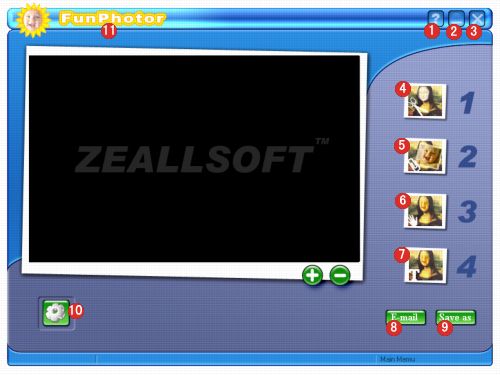
|
| |
|
| 1. |
goto the
program Help file. |
| |
|
| 2. |
Drops the program to an icon on your Windows taskbar.
|
| |
|
| 3. |
Closes the program. |
| |
|
| 4. |
Clicking the Get Template button in the Main Screen
takes you to the Get Template Screen. Here you can select
the template for your project and create your own templates.
|
| |
|
| 5. |
Clicking on the Get Photo button from the Main Screen
opens the Get Photo Screen. From this screen, you can
add and organize photos to be used in FunPhotor. |
| |
|
| 6. |
The Fine-Tune Screen allows you to make changes to the
inserted photos so that they can blend and fit in better
with the template. |
| |
|
| 7. |
You can add text to your project. When you're finished,
you can move the added text about the screen by clicking
and dragging. |
| |
|
| 8. |
Click this button to open a new email window from your
selected email program. The photo will be attached to
it. |
| |
|
| 9. |
This button opens the standard Windows Save As dialog
box so you can save your finished photo. |
| |
|
| 10. |
Can register this software and other in function of
this button. |
| |
|
| 11. |
Clicking this Area show the picture of program starting. |
| |
|